Downgrading a Package in Ubuntu
Lee Hachadoorian on Oct 28th 2011
Never satisfied with something that is already working (Firefox), a few months ago I decided to check out Chromium, the open source version of Google’s Chrome web browser. My impression is that it is very snappy at page loads. In looking into which browser would be better on an old, hardware-challenged computer (a Sony VAIO with a 1.2 GHz Pentium M and 512 MB RAM), I found that Tom’s Hardware reports that while Chrome has a heavier memory footprint, it also has faster page loads. On low-end systems that makes it kind of a toss-up—will the increased memory demands translate into a faster feel in your browsing?—but on my 6 GB RAM Dell desktop and my 8 GB RAM Lenovo laptop, the OS can easily afford to throw a couple of GB to Chromium in exchange for a faster browsing experience.
Unfortunately this morning when I went to launch Chromium…nothing…happened. I quickly opened Firefox so I could get done what I needed to until I wanted to take a break and restart my computer. (Doesn’t everyone have three or more browsers on their computer these days? Lifehacker suggests using multiple browsers for different tasks to avoid the slowdown that many browsers suffer after they’ve been running for a while and have many tabs open. Although in my experience, while this was a problem in Firefox, it has not been since I switched to Chromium.)
 I selected one step down from the installed version (15.x from the lucid-security repository), which in this case was 14.x from lucid-updates. I did this for each of the three packages. Hit Apply, and voilà, Chromium works again!
I selected one step down from the installed version (15.x from the lucid-security repository), which in this case was 14.x from lucid-updates. I did this for each of the three packages. Hit Apply, and voilà, Chromium works again!
But since a newer version is available, Synaptic immediately marks these packages for upgrade (see screenshot below). How do you prevent Chromium from upgrading the next time Update Manager runs? Now that you’ve forced the package to a specific version, you need to select the package (or in this case the three related packages) in the list and go to Package→Lock Version to make sure that version you want doesn’t get upgraded.
Filed in Computing,General | One response so far
One Response to “Downgrading a Package in Ubuntu”
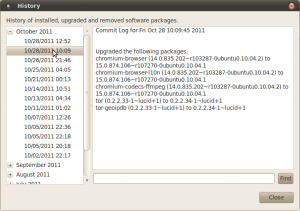
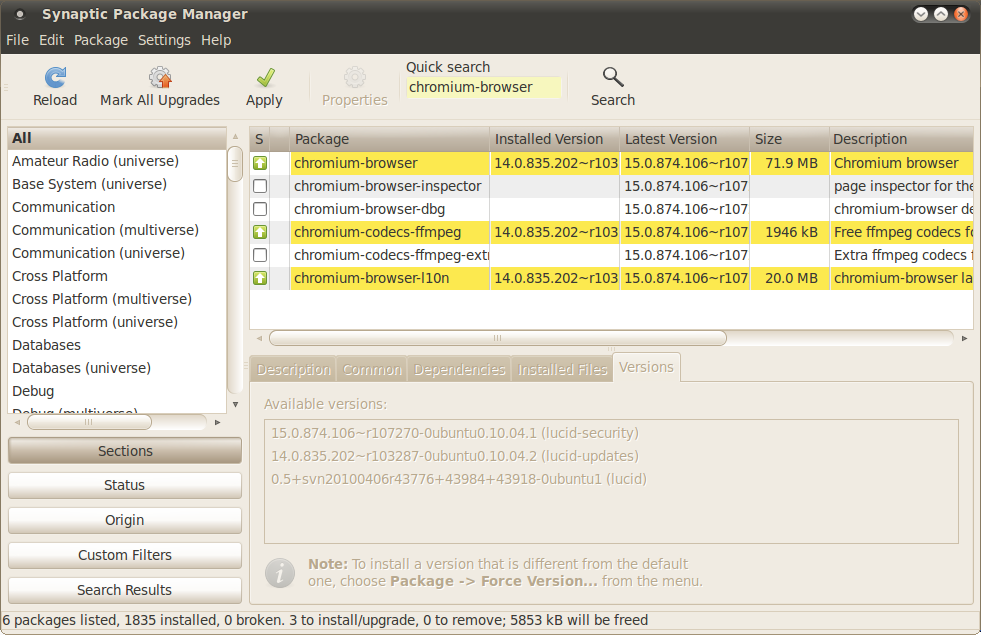


[…] over and take a look. Lee Hachidoorian’s always insightful Free City blog walked us through some adventures with Chromium. Finally, Maura Smale shared her thoughts on the start of OpenAccess week about her pledge to […]